How to Record any Online Video with Replay Video Capture
Replay Video Capture is a cool little program that will let you record any video you see on your computer monitor, including TV shows from most websites. Here's how to capture them, using Replay Video Capture. In this example, i'll show you how to record an episode of The Daily Show, as viewed on Hulu.com
1. Open Replay Video Capture, the main screen looks like this:
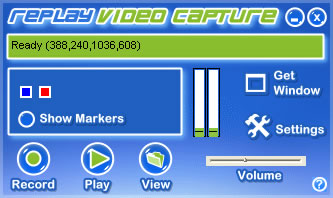
2. Obviously, you want to open up the page you wish to record first. Replay Video Capture sits on top of the screen allowing you to adjust the settings, but it can also be minimized for full screen recordings.
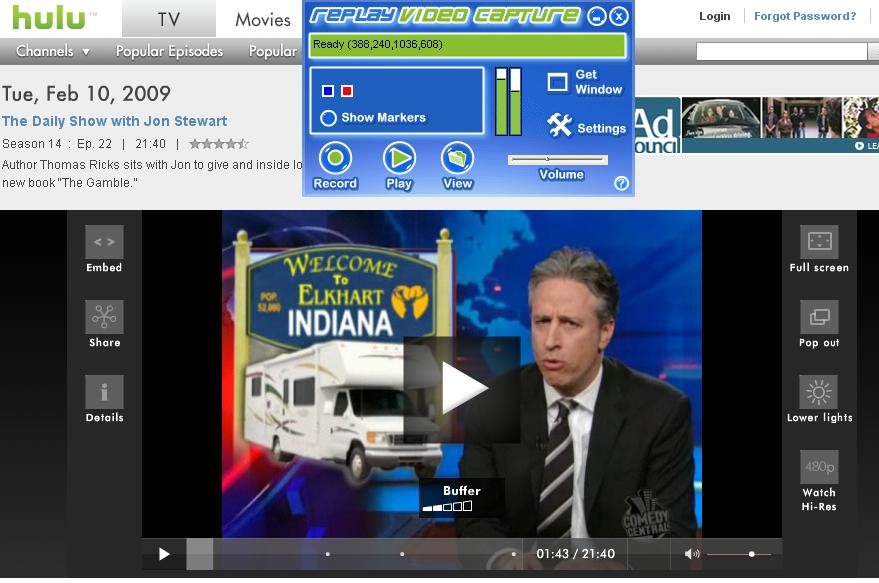
3. Once you've got the video open that you wish to record, you can simply click the Get Window button on Replay Video Capture to auto-select the area you wish to record.
As you can see in the image below, the area around the video is now selected with a Green Box, showing the area to be recorded. To confirm your selection, click your mouse anywhere inside the green borders. (You can also manually adjust the recording area, simply by moving the boxes on the top left/bottom right of the recording area.
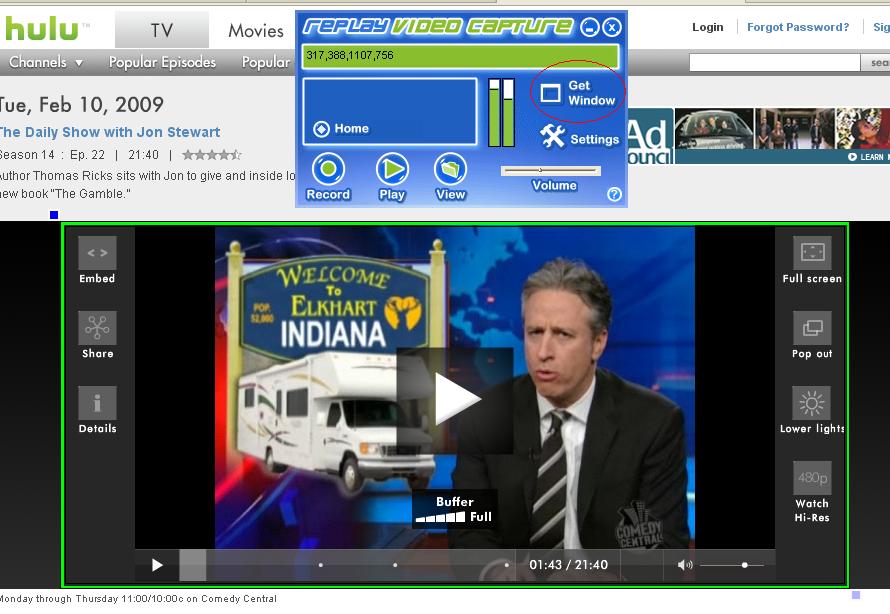
4. Click Record on Replay Video Capture, and the Play Button on the Hulu Video Window, and presto: you're recording.
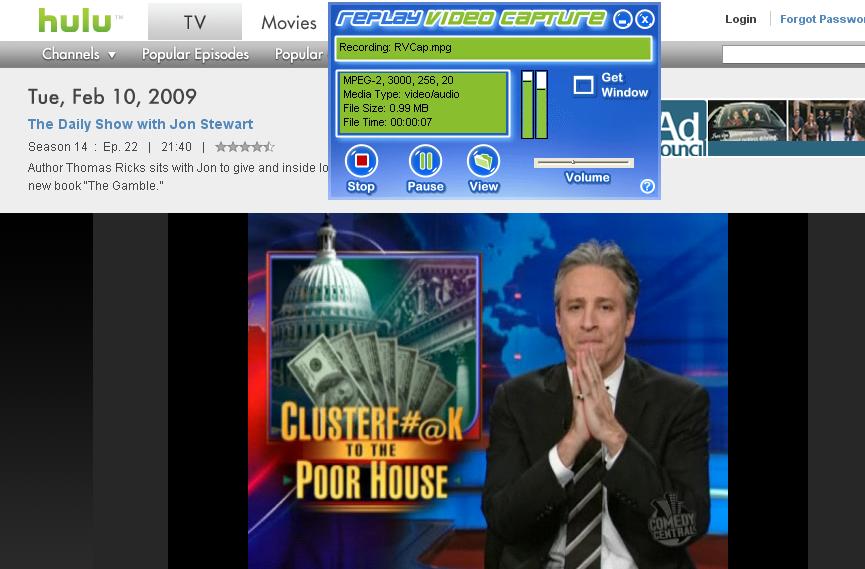
5. Once your'e satisfied with your recording, click Stop on Replay Video Capture. Playing the video back is as simple as clicking Play.
Voila, PERFECT video Playback of the Video in Windows Media Player. You can even play it full screen with no loss of quality to recorded video.
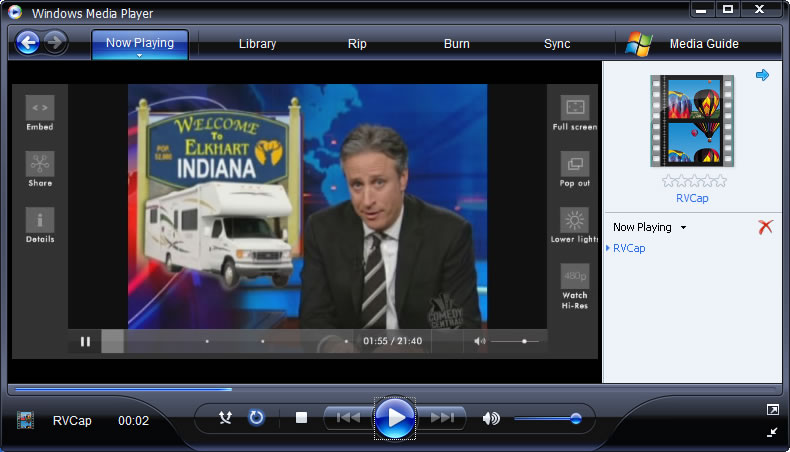
6. Make sure you check out their User Guide online to answer more specific questions, I found it VERY informative in the beginning. You can view it here.
Learn more about recording any online video with Replay Video Capture:

|

