How to Record Any Internet Radio Show
Imagine being able to automatically record your favorite streaming
radio or TV shows, and then enjoy them whenever you want on your PC,
iPod or portable player. It's really easy to do! With thousands of
radio and TV stations broadcasting over the internet,
you can turn your your PC into an awesome Internet
recorder.
Replay
A/V from Applian Technologies is far and away the best solution
for capturing streaming radio or TV shows. It's a powerful
recording program with a built-in media guide to find radio shows, radio and TV stations. Recorded shows can be converted to other formats to enjoy on your portable player or even cell phone. And with
Replay A/V's Stream Capture technology, you can even record 10 or
more shows simultaneously!
Replay A/V has a large Media Guide, which makes it easy to pick a
show and automatically have it programmed to record. Start
here to
see how easy it is to record
a radio show using the Media Guide.
If your show is NOT in the Media Guide, then keep reading...
Here's how to Record Your Favorite Show with Replay A/V, NOT using
the Media Guide:
- Download and install Replay A/V.
- Open Replay A/V. Here's how it appears:

- For this example I would like to set-up Replay AV 8 to automatically record my favorite radio morning show. The station isn't currently in the Media Guide so I need to click on the Open Recording Wizard button and then click the
 Record Something Now button. You will see this screen: Record Something Now button. You will see this screen:
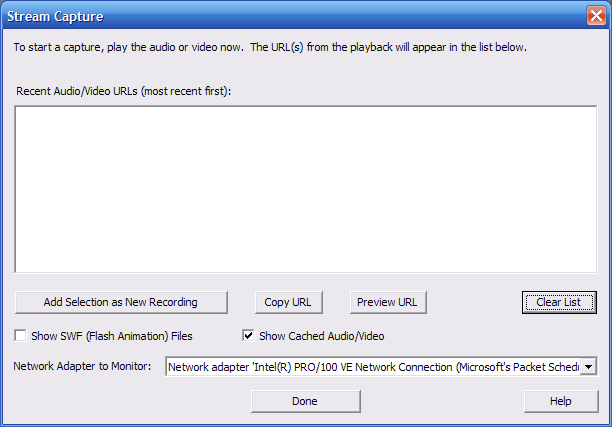
- Now go to the site of the show you want to record and start playing
the stream. Once the stream is playing the URL will appear in the
stream capture window. Wait until you hear the radio feed, then pick
the topmost entry in the list, like this:
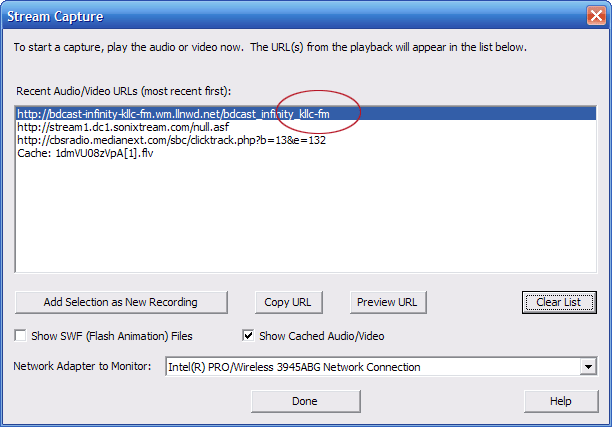
- Just highlight the URL and click on the Add Selection as New Recording button near the bottom of the screen and then click Done.
- The Edit Show Properties window will appear. Type in the name of the show and if you want to convert the show to another format after recording you can set that up now by highlighting another format from the drop down menu next to the After Recording, Convert to: button.
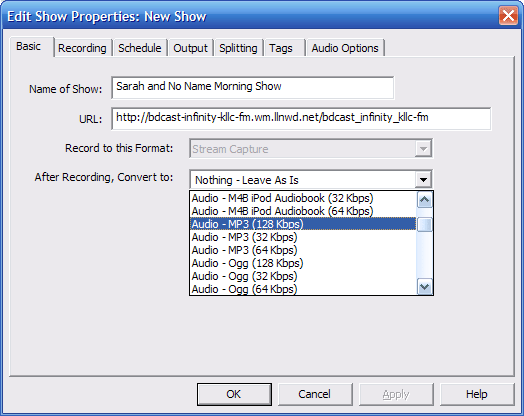
- Now click on the Schedule tab and you will see the following
screen:
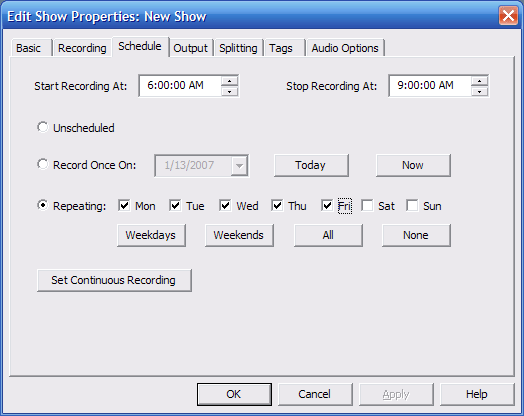
- The show I want to record is on every weekday morning from 6:00
am to 9:00 am. Enter in the times and days that the show streams.
- If you click on the Output tab you will see this screen:
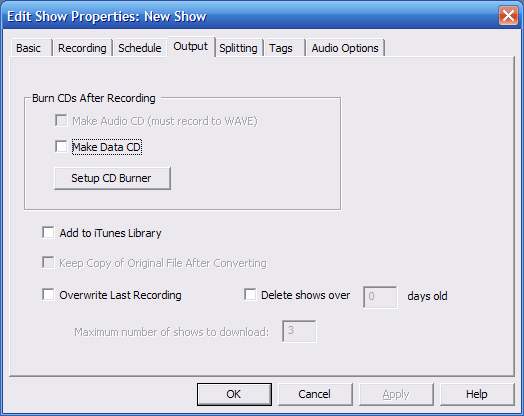
This would be the screen you would use if you wanted to have your recording automatically saved to your iTunes library or burned to CD. Check the box that applies and click OK. And now you are done!
Leave Replay A/V running, and when your favorite show starts, Replay
A/V will record it for you. It's that easy!
Learn More:

Click here to learn more about recording internet radio with Replay
A/V
More Tutorials: Record All the Popular Liberal or Conservative Radio
shows using Media Paks.
|

