How to Capture Streaming Real Video Clips
You're watching a cool video on your PC, and you want to save it. It's
Real Media. How do you capture it?
Replay A/V is also well suited
to capturing clips, and it sports a scheduler and media guide as well.
Here's how to capture streaming Real Media video clips with
Replay A/V:
- First of all, download
and install Replay A/V, then open it. It appears like this:
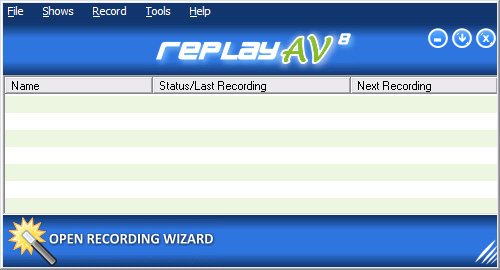
- Replay A/V has a Recording Wizard that makes capturing your favorite videos super easy. Click on the Open Recording Wizard button and the following screen will appear:
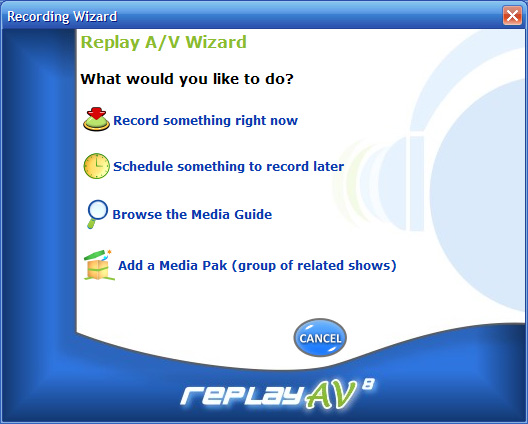
- Click on the
 Record something right now button and the following screen will appear: Record something right now button and the following screen will appear:
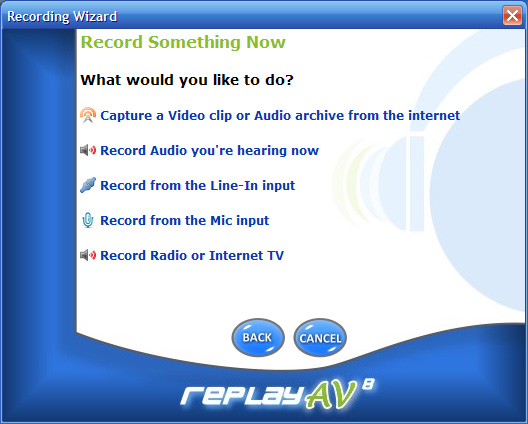
- Since you want to capture a Windows Media Video click on the
 Capture a Video clip or Audio archive from the internet button. The Stream Capture dialog box appears: Capture a Video clip or Audio archive from the internet button. The Stream Capture dialog box appears:
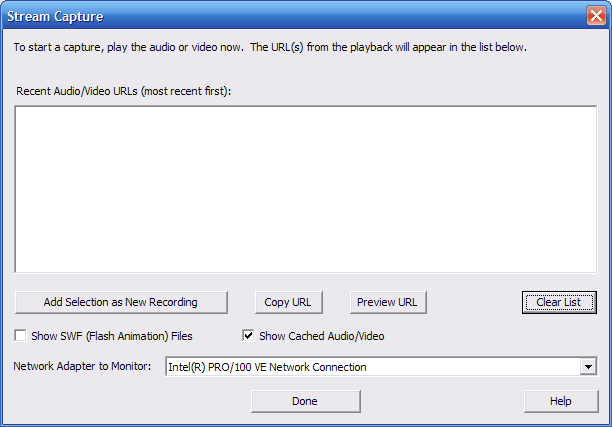
- I want to capture a music video, so I go to the site with my
music video and start playing it. The Stream Capture dialog box
displays all the URLs of everything I play. The URL for the
music video I want is near the top. In this case I want to the John Mayer
video I had watched.
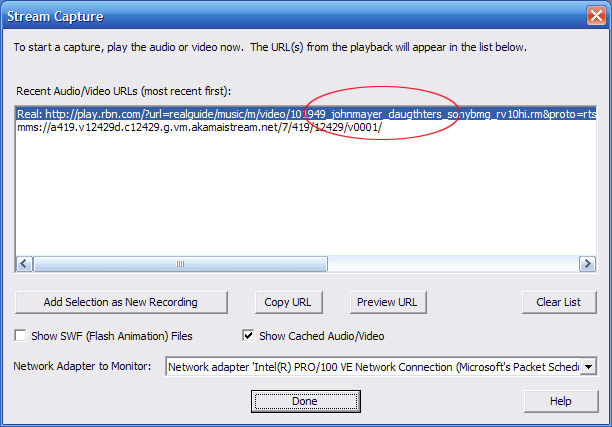
- Highlight the URL and click the Add Selection as New Recording button the following screen appears:
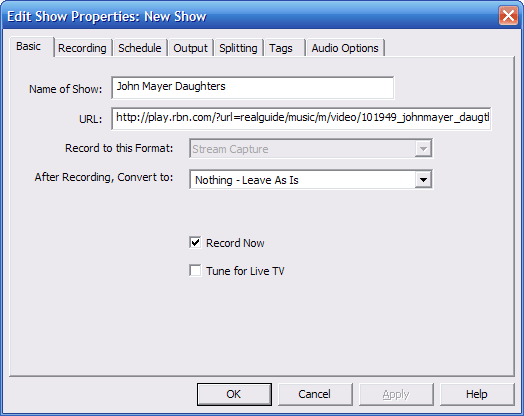
- Type in the name of your video and click OK. Once
the video has finished recording you can play it by left clicking
on its name in your main screen and scrolling down to the
 Play
Last Recording button like this: Play
Last Recording button like this:
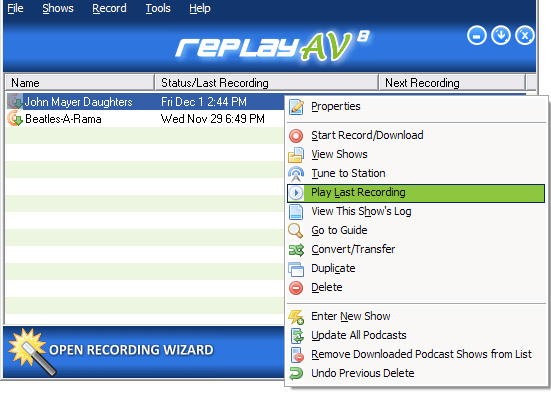
- The recorded video appears in the player like this:
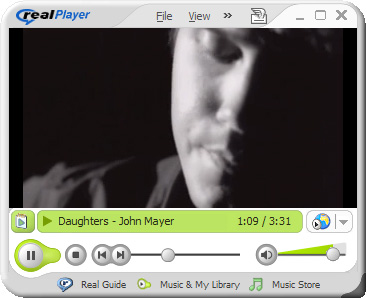
Pretty cool isn't it? It's super easy to do and once you are done you can watch your favorite videos wherever and whenever you like!
Learn More :

Free demo! Record Real streaming video with Replay A/V
|

